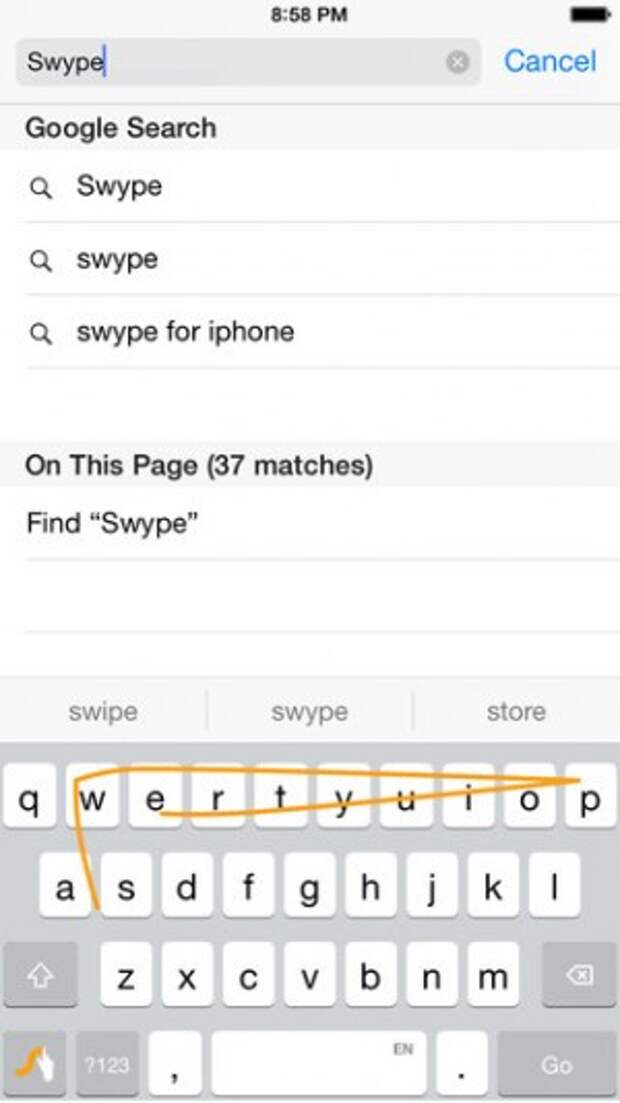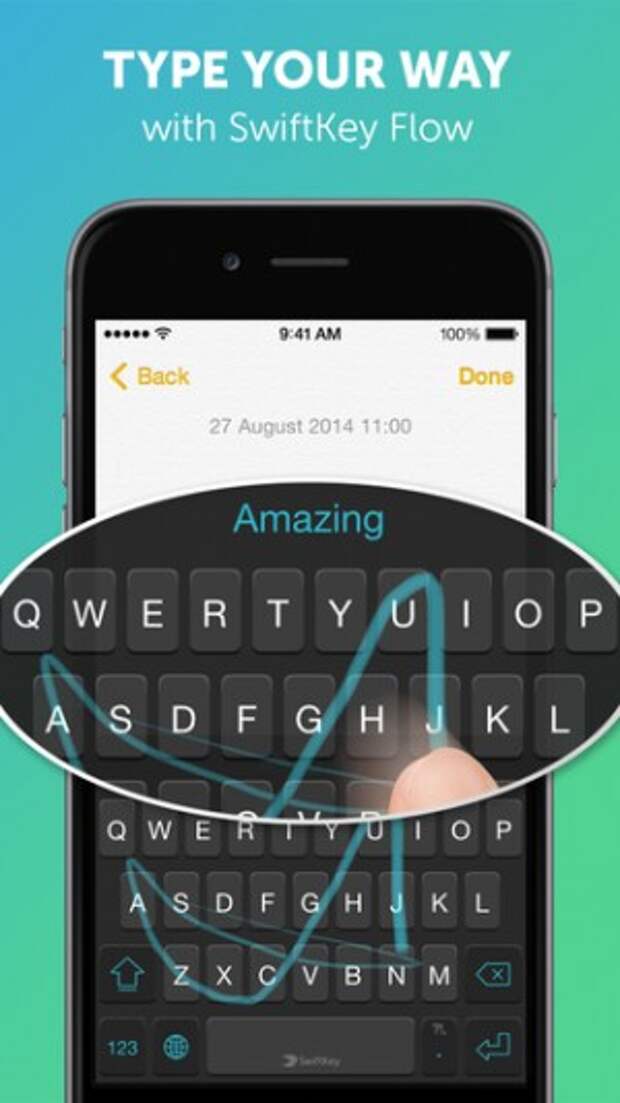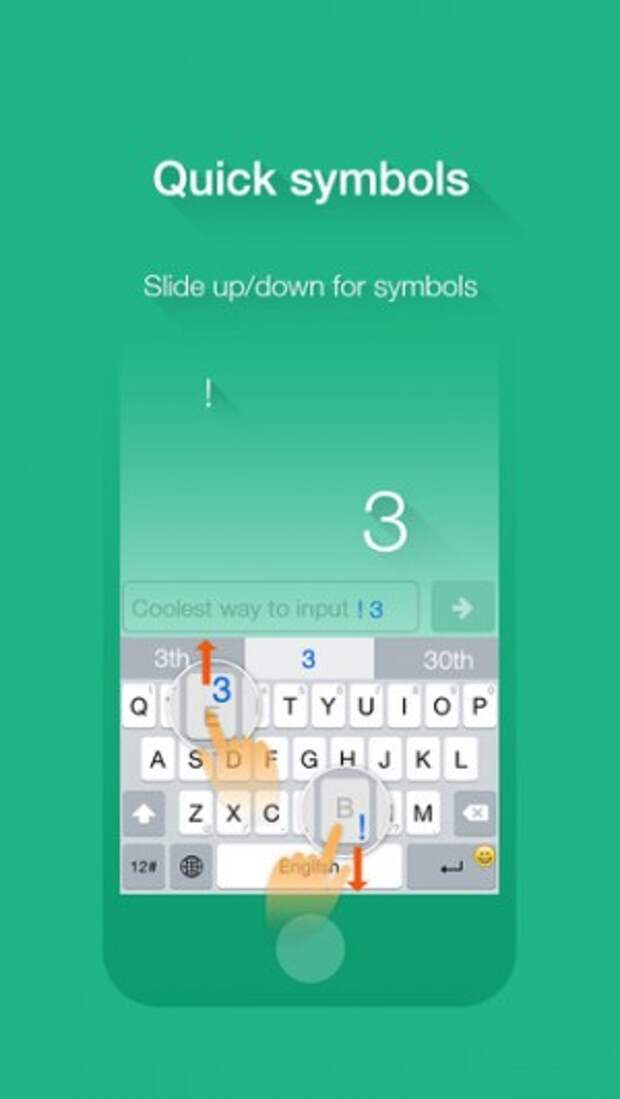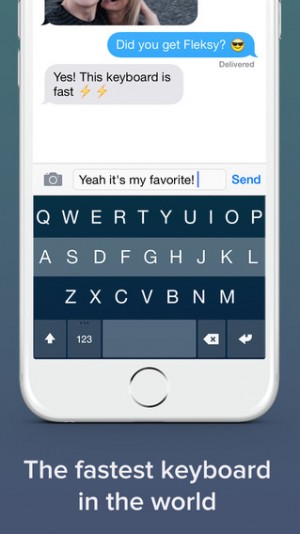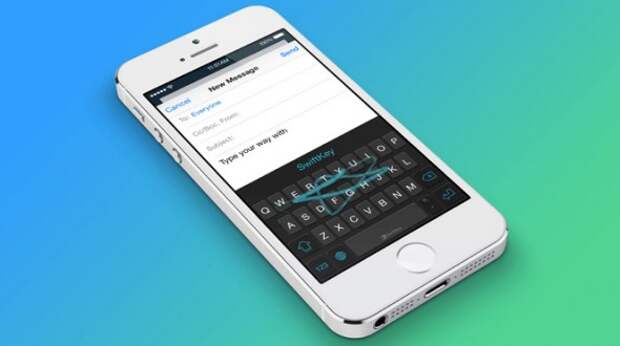
With the release of iOS 8, Apple’s mobile ecosystem is as open as it has ever been. Now, the mobile operating system allows for third-party extensions, which has been one of Android’s biggest strengths to date. There aren’t too many apps that take advantage of the feature just yet, but one genre of app — alternate keyboards — have already found a place atop the App Store. Each keyboard differs from the next, both in striking and subtle ways, so it might be difficult to choose which one is right for you, but that’s where we come in.
We braved the day-one third-party keyboard releases, and have explored the differences, similarities, and sussed out which one is best overall.
Swype
Swype, the originator of swipe-typing, is available on the App Store and costs $0.99. It adds the much-desired function of swiping over letters with your finger in order to generate words. It comes with a handful of different light, dark, and colorful themes so you can match the keyboard to your preference, and allows you to switch languages, and add words to its dictionary.
What some may find as an issue with Swype is that the numbers and symbols do not align with the stock iOS keyboard. This means, for instance, that the asterisk is not in the same place on Swype as it is on the iOS keyboard you’ve been using for years. You can certainly get used to the new numbers and symbols layout, but it’s an unnecessary step.
SwiftKey
SwiftKey, an Android favorite, is available on the App Store for free. It currently only has two themes, light and dark, but this is presumably where the app will make its money: future in-app purchases for new themes. SwiftKey provides the swipe-typing that was sorely lacking from iOS, and touts an auto-learning feature that you can access from SwiftKey’s own cloud-based settings service. Unlike Swype, the characters on the SwiftKey keyboard seem to align with the stock iOS keyboard, so you won’t have to learn a new layout.
What you may not like about SwiftKey is that it asks for “full access” from your phone — an option that you can toggle on or off. The accompanying popup message is a little scary, stating that the app needs to read anything you type to better tailor its auto-learning feature to your habits. However, SwiftKey claims it will not use the data for anything other than tailoring its text suggestions.
TouchPal
TouchPal was one of the first third-party iOS keyboards that waspublicly demoed, and is available for free. it offers a handful of themes that change the color of the iOS keyboard; its default theme mimics the iOS stock keyboard the most out of any other option currently available. It allows you to swipe-type, and provides number and symbol keyboards as well. Its greatest strength (aside from the default theme) is that you can use gestures to generate numbers and (common) symbols without flipping over to a different keyboard like you’d have to do with Apple’s stock offering. For instance, the Q key has a little 1 in the top-right corner. If you want to generate a 1, you swipe up on the Q. The B key has an exclamation point in the bottom-right corner, which you can generate by swiping down on the B.
Unfortunately, when swipe-typing, TouchPal doesn’t seem to place the word you typed into the text field until you swipe the next word. It’s jarring, as you always have to look at the predictive text field to make sure you swiped the right word. The settings don’t seem to have an option to remedy this.
Fleksy
Fleksy is available on the App Store for $0.99. Unlike the above keyboards, it doesn’t include the option to swipe-type, but it does add a host of gestures that complement the standard tap-typing, such as to add punctuation or spaces. The themes are colorful and pretty, and the keyboard offers an alternative, Metro-style aesthetic where the keys aren’t bounded by their own digital box. You can change the size of the Fleksy keyboard (also with a gesture), so you can either have larger, easier-to-see keys, or more screen real estate.
Unfortunately, not being able to swipe-type will be a deal-breaker for a host of users. If you aren’t into swiping, though, Fleksy looks good and performs well.
Best overall
Currently, we feel SwiftKey is the best option. Its predictive engine not only seems better than the competition, but your preferences are saved to the cloud so you can more easily switch between devices. The swipe-to-type feature works perfectly, and though the keyboard only currently has two themes for iOS, they look great and more will be available in the future. Plus, SwiftKey is free.
Swype is a great runner-up, but its numbers and symbols being in a different location than you’re used to will be very tedious at best. TouchPal’s unique use of swiping up and down to generate numbers and symbols is great, but not being able to figure out how to get a swiped word to pop into the text field (without swiping the next word) is jarring. Fleksy looks and works well, but you can’t swipe to type.
Overall, SwiftKey comes out on top, but might get booted from the throne if TouchPal can fix its weird text placement issue.